How to Create Breakout Rooms for your Webinar or Virtual Event
You may want to leverage Welcome’s breakout rooms for your webinar or virtual event. In order to do this, navigate to the Welcome Studio of the corresponding event.
Note: In Welcome's webinar platform up to 16 people can be part of each breakout room.
Note: Breakout rooms force attendees to join rooms. If you want to allow attendees to choose their own room, or choose to just watch/listen to a conversation, but not necessarily participate, then leverage Welcome’s Lounge functionality.
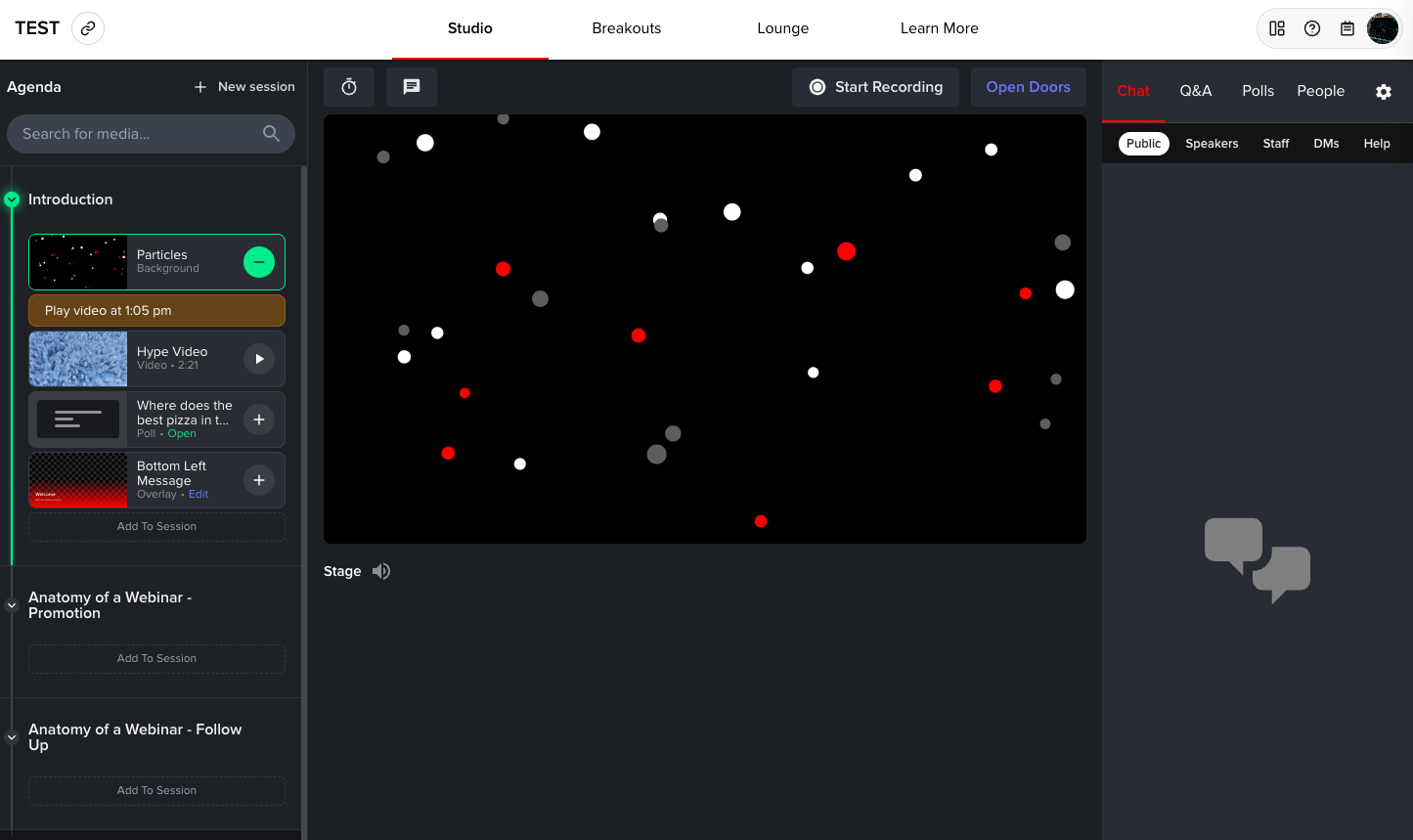
Click on “Breakouts” in the top navigation bar.

Click “New Session” in the top right corner.

You will be prompted with a screen to:
- Name your breakout session
- Configure your room assignments (auto-assign, manually assign, CSV load)
- Set room participant limitations
- Set breakout duration
- Add topic descriptions
You can add multiple breakout rooms/sessions to your event.
After you add the desired amount of rooms, click the “Open Rooms” button on the bottom right to send everyone to their assigned rooms.
After clicking “Open Rooms” you will be met with a prompt to confirm you’re ready to open the rooms.
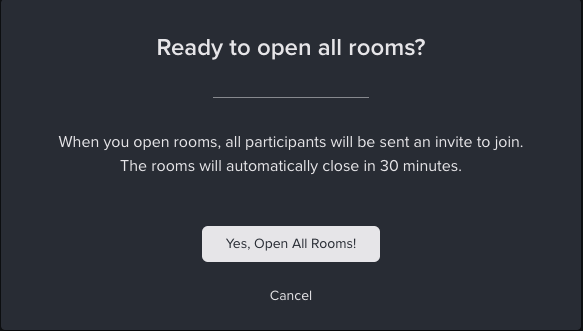
To close the rooms early, or to add more time, simply click the “Add More Time” button or “Close rooms early” button on the bottom right.







