Create and edit your Registration Form for your Webinar or Virtual Event
Navigate to the “Registration Options”>”Form” page.

From here you will be able to edit labels of User profile fields, along with adding “Custom fields” for additional data capturing.

Standard fields, such as first name, last name, email, company, and role are always required.
Only the “company” and “role” fields can be edited to either a) be hidden/visible or b) required/non-required.
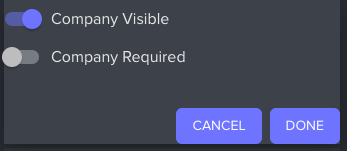
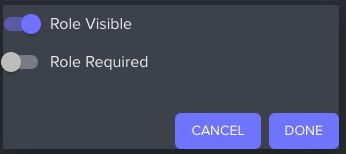
Any changes you make will be previewable on the right panel.
Select “Save and Publish” at the bottom of the screen when you are done.







