Unable to Screen Share
Screen sharing in the virtual space is extremely important and very common. It also happens to be one of the most common troubleshooting issues with web based platforms. This issue is most commonly associated to Mac users. If a Mac user has never screen shared with a web browser before. The device system settings most likely hasn't given the browser app permissions to do so. Fortunately, this is an easy fix.
What does the error look like
How you'll know if you are getting blocked by the system while in Welcome. You will receive a red pop up at the top right corner of the screen.
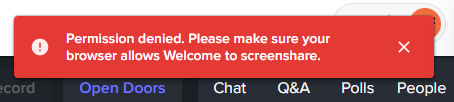
How do we fix this
Let's walkthrough how to enable these permissions. This is most commonly associated with Mac devices. Windows devices very rarely have this permission blocked out of the box.
An important thing to note is that some updates to your browser or system can inadvertently reset permissions even if it looks like the box has already been checked. In these cases, please remove the permissions, re-add them, and then restart your browser.
Mac System Settings
- Go to Security and Privacy settings (Press CMD+ Space bar and type Security)
- Click the Privacy tab on the right
- On the left side bar scroll until you find Screen Recording
- Check the box for Google Chrome on the right for each section
- You may need to use the padlock at the bottom left to allow checking the box
- You will be prompted to restart Chrome if it is currently open
- Go back to the event and jump in
Windows System Settings
Windows does not have a system setting for this specifically. If you are getting blocked it is most likely from some sort of security app denying the browser from screen sharing. You will either need to disable the app, allow the permission from within the app, and/or contact your IT team that manages permissions for you.
Still need help?
If none of the solutions work above and you're still experiencing issues, feel free to contact support@experiencewelcome.com or click Help at the bottom right corner of the screen.







