Q&A Guide
Our Q&A feature is one of our attendee engagement tools that allow attendees to ask questions directly to the speakers publicly. These questions can be voted on by other attendees to give the producer a sense of what is the most popular.
How to Enable this Feature
- Click Cogwheel in the right bar while in the Control Panel
- Click toggle for Q&A
- Supports up to 50 questions at a time, you can archive questions to allow more questions.
- Only 10 questions per attendee at a time
- Moderate Questions - Questions will go into a moderation queue that producers can approve before they are available to be publicly seen.
- Anonymous Q&A - Attendee's Choice - Attendees can choose to keep their names anonymous when submitting questions
- Anonymous Q&A - All - All questions submitted will be anonymous
- Raise Hand - Attendees can raise their hand, letting the producer know they would like to go on stage. They will be prompted to confirm their A/V settings, then be on standby for the producer to invite them into the Green Room.
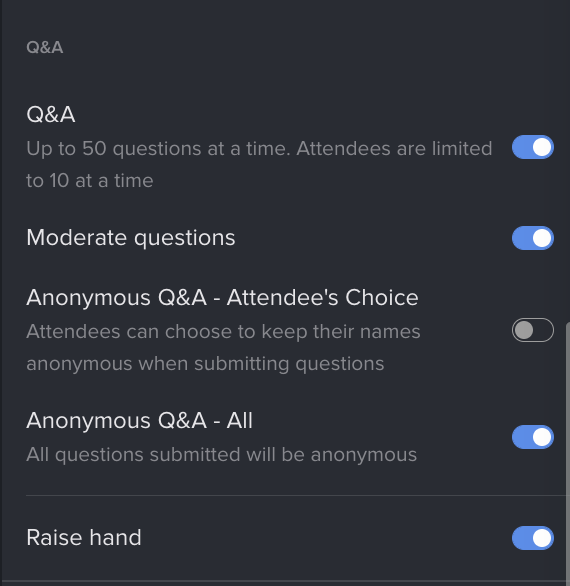
Managing Q&A
Q&A has 3 collapsible sections, each section can be minimized to hide clutter
- Moderation Queue - This queue allows producers to review questions before it becomes visible to the the public for voting. Actions taken here are irrevocable.
- Approve - Moves to Unanswered Queue and becomes visible to the audience to vote on
- Reject - Permanently removes the question
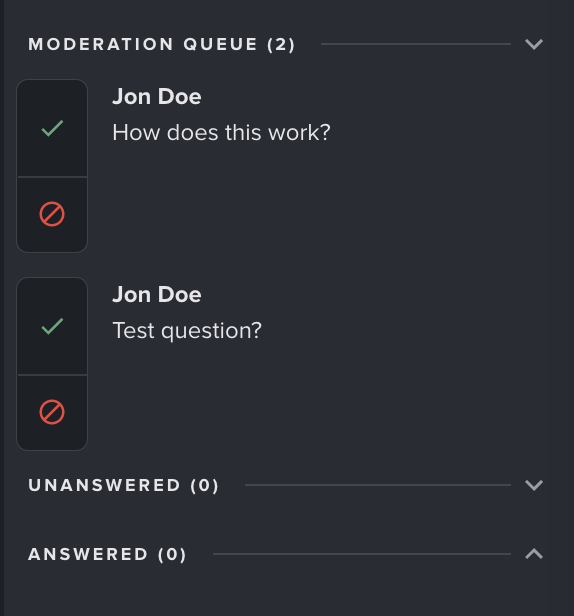
- Unanswered Queue
- Add/Remove to Stage - Moves the question to and from the stage. When you remove it from the stage it will move the question to the Answered Queue
- Mark as Answered - Reverts the question back to Answered
- Invite to Green Room - Sends a Green Room invite to the attendee that submitted the question. If the attendee accepts you can send the attendee to the stage and ask the question live!
- Delete - Permanently removes the question
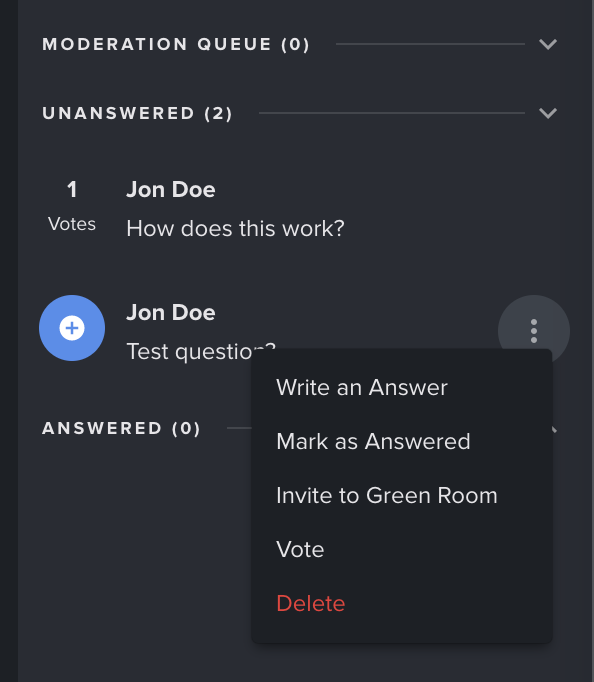
- Answered Queue
- Add/Remove to Stage - Moves the question to and from the stage.
- Mark as Unanswered - Reverts the question back to the Unanswered queue
- Delete - Permanently removes the question
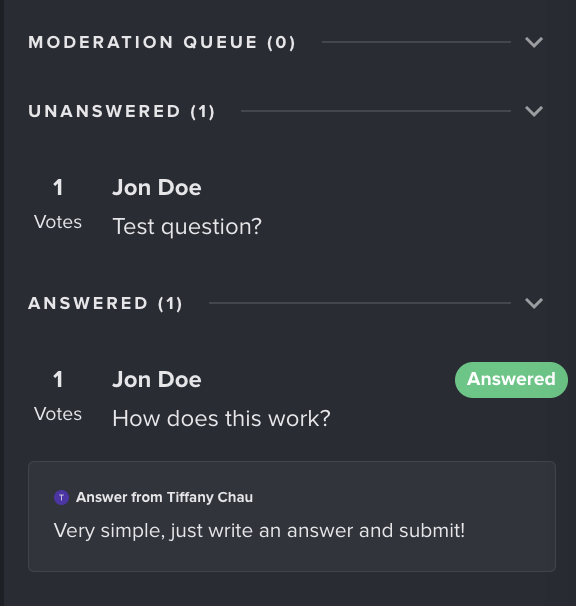
- Archive These Questions - Archiving these questions will remove them from the Q&A for you and all participants. You can still pull the data from the Analytics section of your Event Dashboard after archiving.

- Add a question - You can add your own questions to the queue

Speaker Moderation
You can now allow speakers to moderate Q&A. This can be enabled in the dashboard by selecting People -> Speakers -> switching the toggle to "Allow speakers to moderate chat and questions".

In order for speaker moderation to be activated, both the "Allow speakers to moderate chat and questions" toggle in the dashboard AND the "Moderate questions" toggle under the cogwheel in the control room must be selected.
Keep in mind speakers can only moderate while on the stage. During this time they will have all the same privileges as a producer including allowing/denying question and writing written responses.
Still need help?
If none of the solutions work above and you're still experiencing issues, feel free to contact support@experiencewelcome.com or click Help at the bottom right corner of the screen.







