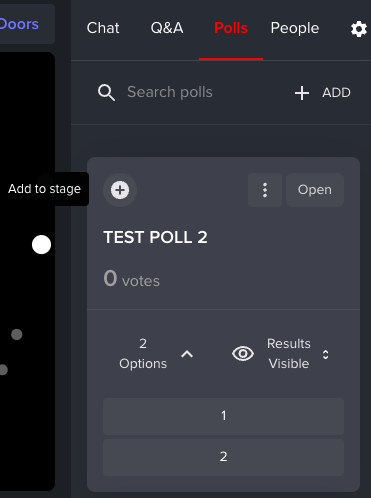How to create polls and add them to the stage for your webinar or virtual event
With Welcome's webinar platform, you can create polls for your audience to vote on. There are two different ways to create polls, and two different ways to display them. You’ll need to be in the Welcome Studio of the corresponding event in both cases.
- Create polls from the agenda/event builder
- Create polls from the polls tab within the chat/people panel
Creating a poll from the agenda/event builder
In Welcome Studio, within the agenda/event builder panel where you manage your sessions and assets, click the “Add To Session” button.

Then click “Add Poll”.
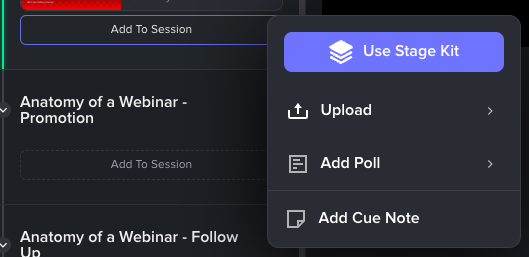
Then click “+ New Poll” to create your poll. You can also leverage some templated polls.
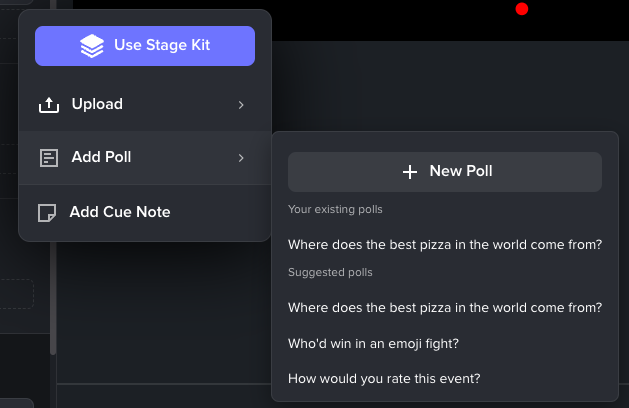
Upon clicking “+ New Poll” , you will be presented with a window to input your poll question and answers.
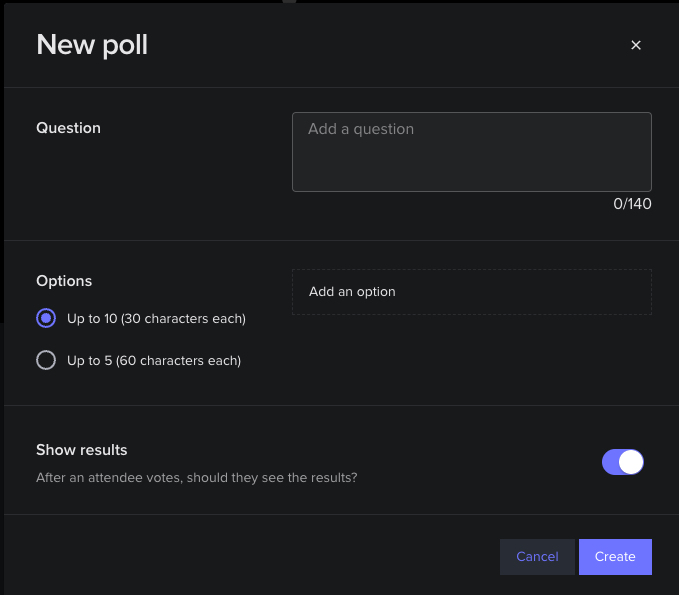
You can decide to hide/show results of the poll to your audience.
After hitting “Create”, you will see the poll is available to put on the stage in your agenda/event builder panel.
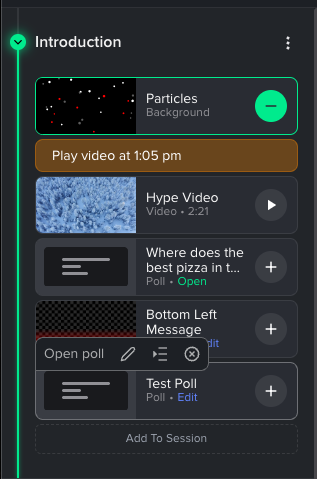
Creating a poll from the poll tab within the chat/people panel
Navigate to the “Polls” tab on the chat/people panel of your event.
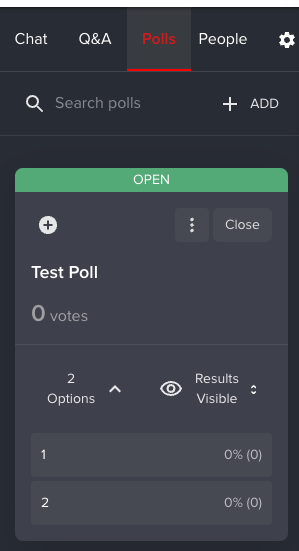
Here you will see existing polls and their results. You can add new polls by clicking the “+ ADD” button in the top right corner.
Upon clicking “+ ADD”, you will be presented with a window to input your poll question and answers.
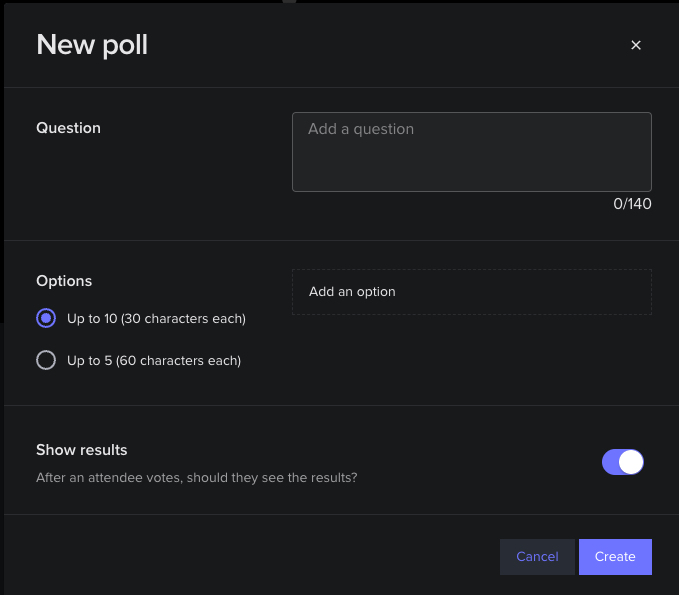
You can decide to hide/show results of the poll to your audience.
If you create the poll from the poll tab, it will NOT display in your Agenda/Event run of show panel. To put it on the stage you will need to hit the “ + “ next to the poll you want to put on stage, from the poll tab (see below).