Before You Start
Try this compatibility checker to make sure you have the basic requirements needed to run Welcome.
To ensure you have an immersive, jaw-dropping experience on Welcome, here are a few things to check along with some useful tips.
Table of Contents
- Browser
- Audio & Video
- Connection
- Troubleshooting
Browser
Computer for the best experience
Tablets and mobile are now supported but will have limited features. Most notably you will have access to Public Chat, Polls, and Q&A. More information can be found here.
Browsers
Welcome functions with most browsers. For the best experience, we recommend using Chrome. More information regarding Safari and Mobile can be found here.
Tip: Make sure the browser you are using is updated.
Tip: If you have any issues or blips one of the first things to do is to refresh your browser. This will resolve a large portion of issues.
Tip: For multi-day events, you are speaking in please make sure you refresh your browser between days. The video feed token generated in the browser has a 24hr duration. Simply refreshing your browser will generate a new one.
Tip: Keep only one instance of Welcome open. If you happen to open another tab/window of the event your previous instance will look like the image below. If you happen to see this and did not open a new tab/window. Someone is logging into the event with your profile elsewhere. This normally happens if you have shared your 1 click link with someone else.

Close other program & browser tabs
If you are a producer or speaker you should minimize the amount of tabs, windows, and non-essential programs to save processing power and bandwidth. Chrome can be memory intensive the more tabs and windows you have open.
Good 🙂

Bad ☹️

Optimize your browser window
Smaller or minimized screens might block buttons and controls. If you are unable to have the window in a large format. Adjust the browser zoom to change the scaling within the browser.
Good 🙂
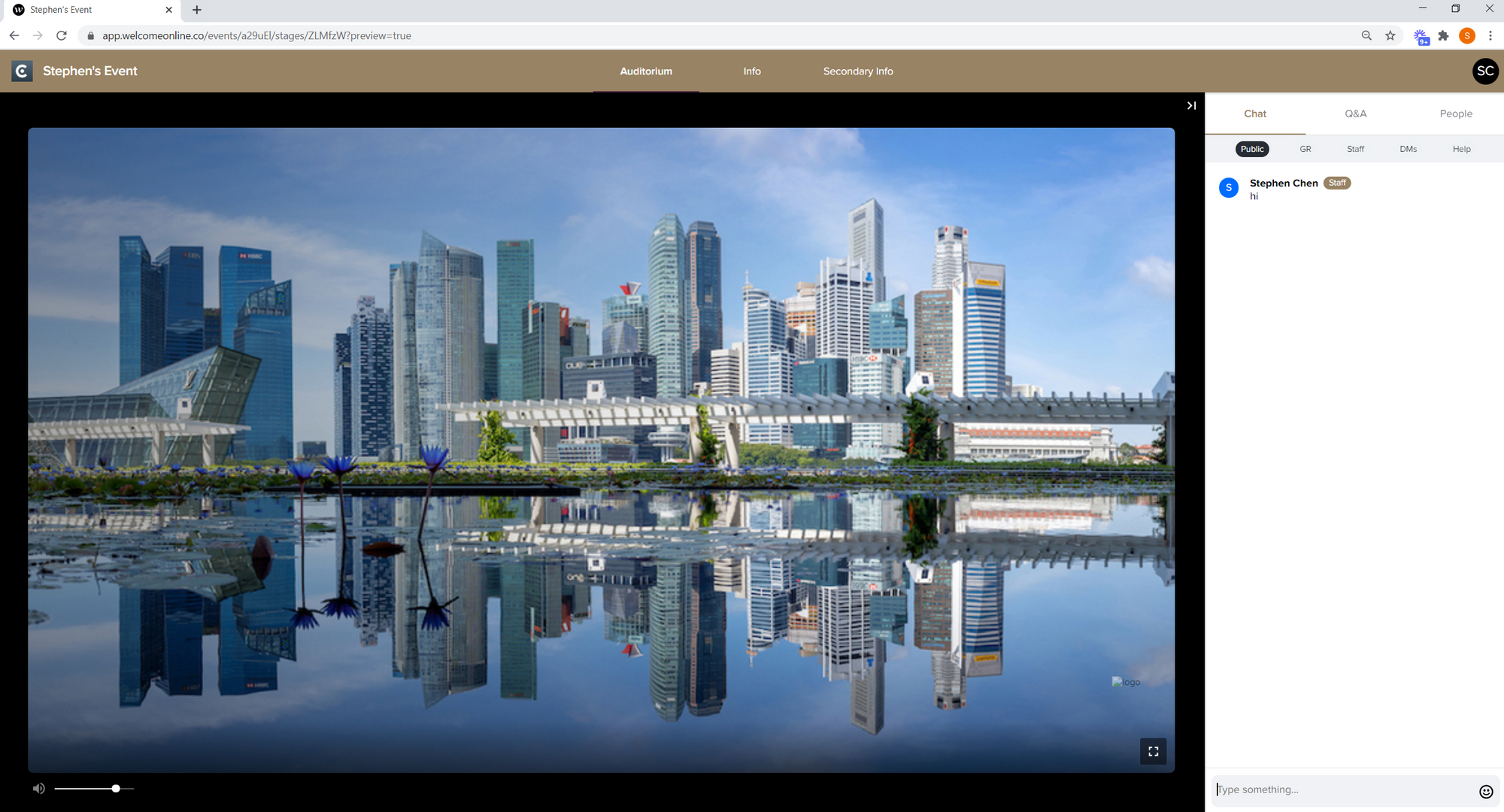
Bad ☹️
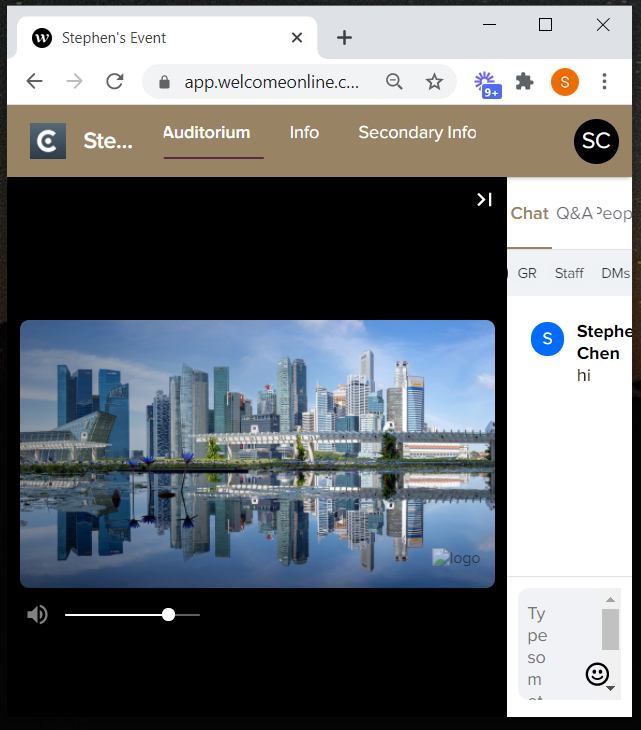
Audio & Video
System Permissions
If you are a speaker or producer and plan on screen sharing (either on the main stage or in a breakout room/lounge) we strongly recommend using Chrome. Firefox also allows for screen sharing, but the user experience is not as straightforward.
If you are using a Mac device and have never screen shared on Chrome you will likely have to enable your system settings for screen recordings. Please review our Troubleshooting Permission Issues article.
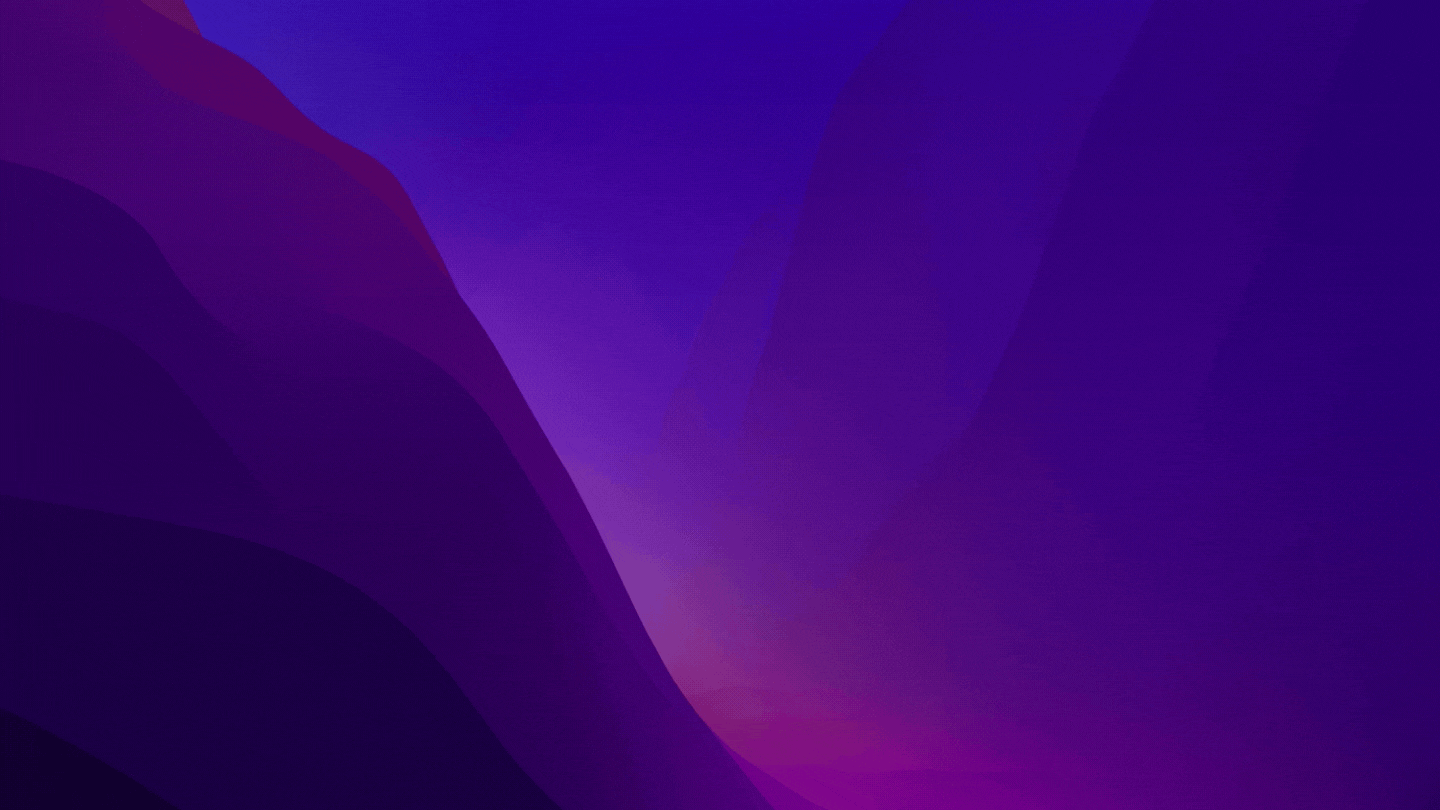
Browser Permissions
The most common issues with Mic and Audio are the privacy/security permissions within the browser settings. You can view our article regarding Troubleshooting Browser Permissions for further details. If you are on a Mac device and you receive an error "Permission denied by system" that is due to your devices system settings needing to be enabled which is also covered in the article linked above.
- Click the "lock" icon next to the URL field and make sure the Camera and Microphone are set to "Allow" for http://app.experiencewelcome.com/

The Green Room, Lounges, and Breakout Rooms require both a webcam + microphone
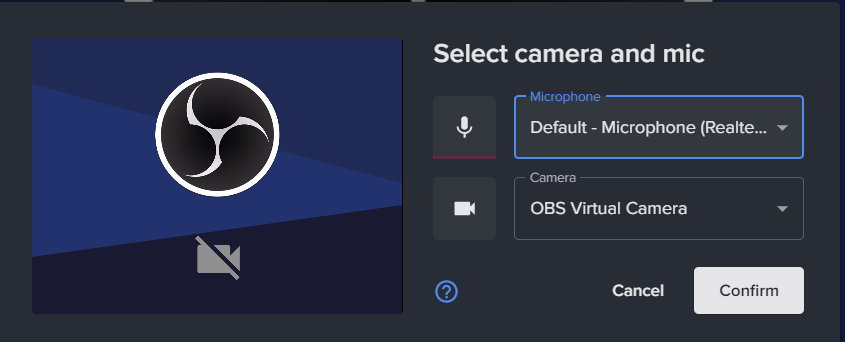
The pop up will inform you if your browser permissions are blocking access
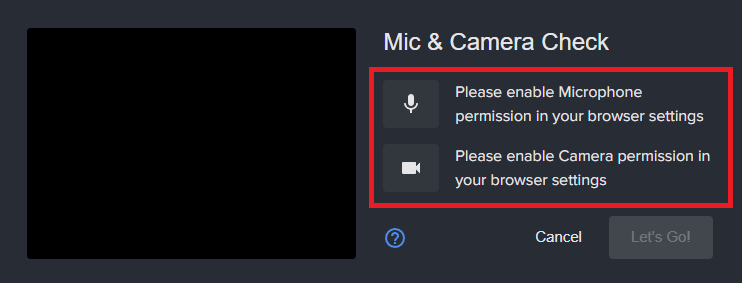
Connection
VPNs, Firewalls, and/or Other IT Security
You may encounter issues viewing audio/video within Welcome depending on the levels of IT security you have on your machine (e.g. a work computer) and/or your network connection (e.g. working at the office). In many cases, simply disabling the software blocking it will fix this issue.
- Make sure to run the compatibility checker to catch issues before the event.
- You may need to contact your IT department to allow Welcome. More information can be found here in our Networking — troubleshooting & tuning for optimal performance guide.
- If you are only joining the event as an attendee (not a speaker/presenter or a producer) you can also join via mobile/tablet if you're unable to rectify the connection issue. Instructions here.

Internet Speed
Connection speed is more important for producers and speakers. Uploading and downloading video feeds requires a fast internet connection. We recommend 50Mbps download and 25Mbps upload as a minimum. We also highly recommend using a wired ethernet connection if possible as wi-fi can be spotty depending on the router being used. If you are on an unstable wifi connection, restarting your router/modem can help. You can test your internet speeds here.
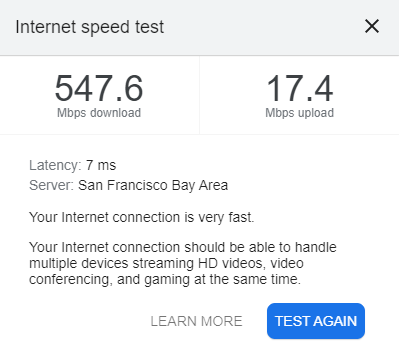
Troubleshooting
Try an Incognito/Private window
Sometimes third-party browser extensions might interfere with Welcome. Try an Incognito/Private window if you aren't able to turn those off.
Browser refresh
Sometimes updates to the browser will require a refresh. 🙂
- Tip: Hold Shift command+R (Mac) or Shift Ctrl+R (Windows) to reload the page without the cache.
Computer restart
If you're still having trouble give your computer a hard restart.
Still need help?
If none of the solutions work above and you're still experiencing issues, feel free to contact support@experiencewelcome.com or click Help at the bottom right corner of the screen.
To learn more about our webinar and virtual event features, click here: https://www.experiencewelcome.com/features







