Troubleshooting Streaming
When errors occur it can be a real bummer. First check to see if when you highlight the error and one of these errors shows up:
LIVE_STREAMING_INVALID_ARGUMENT: Invalid argument. Check your URL and stream key.LIVE_STREAMING_INTERNAL_SERVER_ERROR: An internal error occurred contact support.LIVE_STREAMING_PUBLISH_STREAM_NOT_AUTHORIZED: The URL is already being streamed to. Make sure you're not streaming from somewhere else.LIVE_STREAMING_TRANSCODING_NOT_SUPPORTED: If this shows up, contact support.LIVE_STREAMING_CDN_ERROR: An error occurred on the target streaming service. Make sure that the streaming service is enabled and active.LIVE_STREAMING_INVALID_RAW_STREAM: If this shows up, contact support.
Follow these steps to try fixing the above errors:
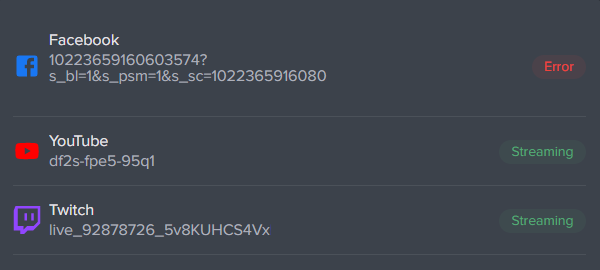
- Check if the streaming service enabled and active
- Some streaming services will let you know that it is waiting for you to connect. If you see that then you are active

- If you do not see your streaming service is enabled then you will need to follow the streaming services instructions to get to that point
If the streaming service is active next thing to check is if your Stream Keys and Stream URL are correct.
- Head over to the Event Dashboard Streaming tab and check the key and URL for that streaming service
- If Incorrect
- Close the event doors
- Edit or Delete the existing entry by clicking on the 3 stacked dots on the right
- Enter/Paste the correct information
- Open the event doors
- The stream will re-initialize which can take 20 - 30 seconds
- If Correct
- Close the event doors
- Wait 10 to 15 seconds
- Open the event doors
- The stream will re-initialize which can take 20 - 30 seconds
- If error appears again reach out to Welcome Tech Support support@experiencewelcome.com
Inactive streams (more than 15 minutes of idle time) will time out even if content starts streaming after. You will need to restart the stream in this case by closing and then opening the doors.
Still need help?
If none of the solutions work above and you're still experiencing issues, feel free to contact support@experiencewelcome.com







