Manually Add an Individual Registrant to your Webinar or Virtual Event
In some cases, you may only have a handful of people who you want to manually register for a webinar or event and don’t want to create and upload a CSV file. You can do this by navigating to the “Registrations” menu item, expanding it, and clicking on “Attendees.”
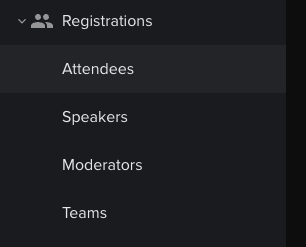
Here you will be able to manually add individuals to the webinar or event by clicking on the “ADD” button in the top right.

Once you do, you will be prompted to fill out that person's information.

Simply click “SAVE AND CLOSE” when you are finished.







